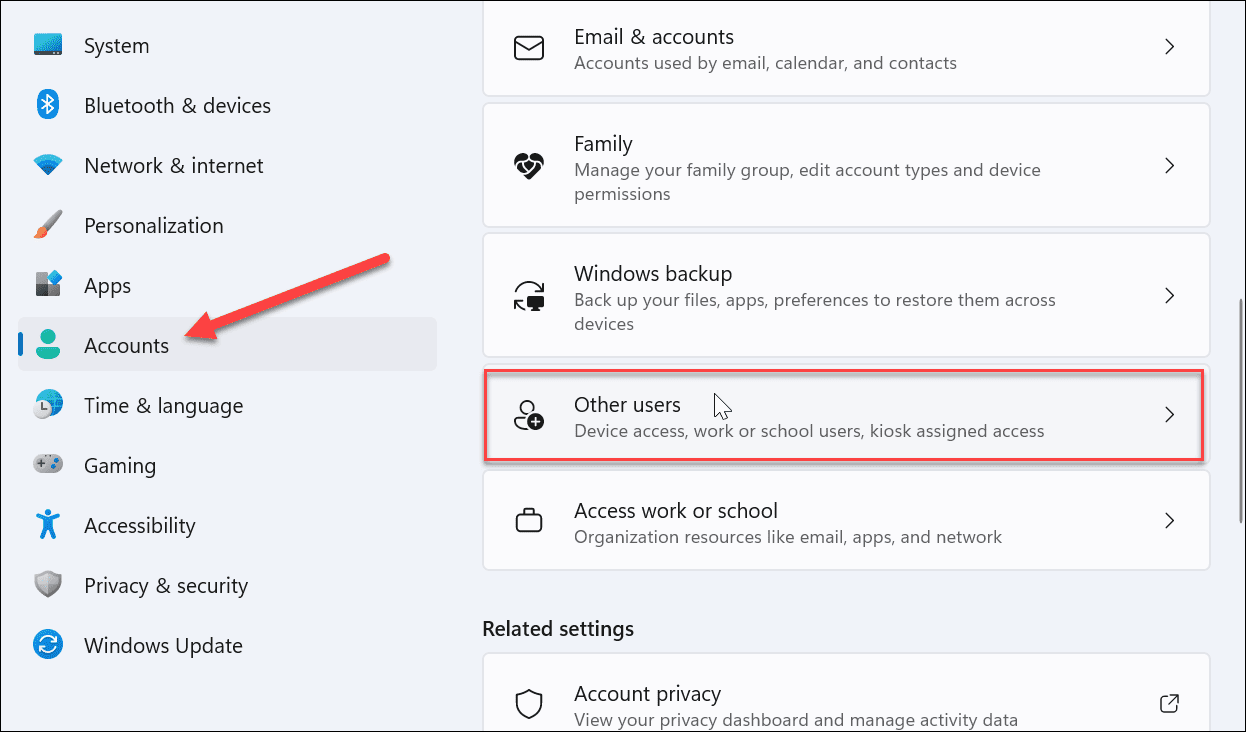Windows 11 account types are essential for understanding how the operating system caters to different user needs and experiences. Users can choose from a Microsoft account, a local account, or a work or school account, each serving distinct purposes and functionalities. A Microsoft account offers seamless integration with various online services, while local accounts provide a more traditional and offline experience. Additionally, work or school accounts are tailored for organizational use, enhancing collaboration and accessibility across devices. By setting up multiple accounts on one PC, users can personalize their environments, making Windows 11 not just an operating system, but a customizable platform for both personal and professional use.
When navigating the user experience in Windows 11, you’ll encounter a variety of identity options—what we often refer to as user profiles or sign-in identities. These profiles include online accounts designed for connectivity and cloud services, as well as offline accounts that operate independently on the device. Among these, the Microsoft account stands out for its robust features and cloud integration, whereas local identities provide a straightforward approach to accessing the system without the need for an internet connection. Work or school affiliations introduce another layer of functionality, ensuring that users connected to an organization can easily manage their credentials and access necessary resources. Understanding these distinctions is crucial for optimizing your Windows 11 experience and ensuring that your account aligns with your usage requirements.
Understanding Windows 11 Account Types
Windows 11 offers various account types to cater to different needs and preferences, ensuring that users have the flexibility they require for their computing experiences. The primary account types include Microsoft accounts, local accounts, and work or school accounts. Microsoft accounts allow users to link online services such as OneDrive, Outlook, and the Microsoft Store, providing seamless access to cloud-based applications. In contrast, local accounts are solely device-based and do not integrate with online services, which may be preferred by users valuing privacy or those who seldom connect to the internet.
Aside from personal user accounts, Windows 11 also facilitates shared environments through multiple account configurations on a single PC. This means several individuals can have tailored settings, apps, and data without interference, making it ideal for families or teams. Each account, whether it’s a Microsoft account or a local account, has a defined set of permissions, which helps in managing the extent of control each user has over the system.
The Role of Microsoft Accounts in Windows 11
A Microsoft account serves as a powerful tool for Windows 11 users, providing a unified sign-in experience across devices and platforms. With a Microsoft account, users can enjoy full access to Microsoft services, including Office 365, OneDrive, and Xbox Live. This cloud-centric approach allows for easy file sharing and access to applications without the need to log into each service separately. Signing in with a Microsoft account also ensures that your settings, preferences, and app data sync across devices, enhancing convenience and user experience.
However, it is essential to note that while Microsoft accounts are beneficial for users who require access to online features and services, they come with certain privacy considerations. Users must be mindful of the data shared with Microsoft and ensure that their account security is fortified through strong passwords and possible two-step verification. For those who prefer a less connected experience, transitioning to a local account might be preferable.
Exploring Work or School Accounts
Work or school accounts allow users to access corporate resources, making them essential for employees and students alike. Such accounts are managed by an organization, providing users with a secure way to connect to shared drives, internal applications, and other enterprise tools while adhering to the security protocols put in place by IT departments. This management ensures that appropriate measures are taken, including regular updates and monitoring, which enhances overall security against potential threats.
In addition to security, work or school accounts come with features tailored for productivity. Users can collaborate effectively with colleagues through shared tools and resources. However, this account type may lack certain personalization options available to personal accounts. Understanding the limitations and benefits can help users maximize their efficiency in a work or educational setting, as well as ensure compliance with organizational policies.
Local Accounts: The Offline Solution
Local accounts are a viable option for individuals who prefer working offline or are concerned about digital privacy. Unlike online accounts, local accounts do not rely on internet connectivity, making them accessible at any time. This account type is limited in that it doesn’t sync settings or offer access to online Microsoft services but provides essential functionality for users. As such, local accounts can be particularly useful for users who do not need frequent online access or want to minimize their digital footprint.
However, securing a local account is crucial, as it lacks the built-in recovery options available with Microsoft accounts. Users must manage their passwords carefully, as losing access could mean losing access to local data unless recovery methods are established. While local accounts present a less integrated experience with cloud services, they offer a straightforward and private approach for users wanting complete control over their device.
Key Differences Between Online and Offline Accounts
When navigating through Windows 11, it’s important to understand the critical distinctions between online and offline accounts. Online accounts, such as Microsoft accounts and work or school accounts, require internet access for their creation and functionality. They enable users to leverage cloud services, making it easy to save files, access applications on multiple devices, and collaborate with others. Offline accounts, on the other hand, like local accounts, operate independently of the internet, making them ideal for users in areas with unreliable internet access.
The main advantage of online accounts lies in their ability to synchronize data across devices, which can enhance productivity and ease of access. Users can switch between devices without sacrificing any settings or information. Offline accounts, however, emphasize local control and privacy, appealing to users who prefer to keep their information secured on a single machine, free from external dependencies. Understanding these differences can assist users in choosing the account type that best meets their needs.
Managed vs. Unmanaged Accounts in Windows 11
Managed accounts, typically associated with work or school environments, are subject to oversight and policies set by an organization’s IT department. These accounts not only provide access to essential resources but also enforce security protocols that help to protect sensitive data. They may include restrictions such as limited access to certain websites, mandatory use of specific applications, and regular updates to ensure compliance with security standards. This type of account is especially important in corporate environments where data protection and compliance with industry regulations are crucial.
Conversely, unmanaged accounts, generally personal accounts, allow for greater flexibility and customization. Users have the freedom to alter settings and install applications without restrictions. However, this freedom comes with responsibilities to maintain one’s own security, as unmanaged accounts typically do not have additional protections enforced by an organization. As users weigh the options between these account types, they should consider their specific needs and the level of control they wish to maintain over their computing environment.
Customizing Your Windows Experience with Multiple Accounts
One of the most advantageous features of Windows 11 is the capability to set up and customize multiple accounts on a single device. This allows different users to have their settings, files, and preferences stored separately, enhancing the overall user experience. Family members, roommates, or team members can access shared resources while maintaining individual privacy and environment. With personalization options available from their respective accounts, users can tailor their desktops, themes, and applications according to their tastes.
Additionally, administrating multiple accounts simplifies managing shared devices, as each user can be given specific permissions and rights according to their role. For example, a local account can be limited to basic access while a Microsoft account might have administrative rights. This versatility helps enhance security and efficiency when multiple people use the same machine, making it an invaluable aspect of Windows 11’s multi-user capabilities.
Security Considerations for Windows 11 Accounts
When it comes to using Windows 11 accounts, security should be a paramount consideration. Each account type has unique vulnerabilities and strengths when it comes to protecting user data. For instance, online accounts, particularly those connected to Microsoft services, provide features like two-factor authentication, which can significantly enhance security. Users should take advantage of these features to add layers of protection to their accounts, making it more challenging for unauthorized access.
On the other hand, while local accounts may seem simpler, they do require users to be more vigilant about password management and device security. Since local accounts do not have cloud backups or retrieval options, lost credentials can lead to permanent data loss. As such, users must implement strong passwords and consider using security software to safeguard against malware and other threats. By understanding the various security considerations for each account type, users can make informed decisions about how best to protect their systems.
Concluding Thoughts on Windows 11 Account Types
In conclusion, understanding the different account types in Windows 11 is critical for optimizing your computing experience. Each type—Microsoft account, local account, and work or school account—offers distinct features and limitations that cater to varying user needs, whether they are casual users, business professionals, or students. Familiarizing oneself with these account types can lead to better personal data management, improved security, and enhanced functionality.
As users navigate through their Windows 11 experience, they should carefully evaluate which account type best aligns with their usage scenarios. By utilizing the appropriate account and implementing recommended security practices, individuals can ensure safe, efficient, and personalized experiences tailored to their own requirements and preferences.
Frequently Asked Questions
What are the different types of Windows 11 account types?
Windows 11 supports several account types: Microsoft accounts, local accounts, and work or school accounts. Each type varies in functionality and access levels, allowing for personalized user experiences and management options.
How does a Microsoft account differ from a local account in Windows 11?
A Microsoft account in Windows 11 provides access to online services and features, such as cloud storage and syncing settings across devices, while a local account only allows offline access without these additional functionalities.
Can I use a work or school account with Windows 11?
Yes, Windows 11 allows you to sign in with a work or school account, which is typically managed by an organization and may come with specific permissions and restrictions depending on the organization’s policies.
What is the advantage of using a local account in Windows 11?
Using a local account in Windows 11 gives you more privacy and control over your data, as it does not require an internet connection and does not sync your information to Microsoft’s servers.
Are online accounts needed for accessing applications in Windows 11?
Yes, online accounts such as Microsoft accounts can be essential for accessing certain applications and services in Windows 11, including the Microsoft Store and Office 365, which require online verification.
What are the limitations of offline accounts in Windows 11?
Offline accounts, or local accounts, in Windows 11 do not support many online features, such as syncing settings across devices and accessing online services, limiting their functionality compared to online accounts.
How can I manage multiple Windows 11 account types on the same PC?
In Windows 11, you can configure and manage multiple sign-in accounts, including Microsoft accounts, local accounts, and work or school accounts, enabling different users to have personalized environments on the same device.
What is Windows Hello and how does it work with account types in Windows 11?
Windows Hello is a security feature in Windows 11 that allows users to sign in using biometric authentication methods, such as facial recognition or fingerprints, enhancing security for all account types, including Microsoft and local accounts.
Do I need an internet connection to set up a local account in Windows 11?
No, you do not need an internet connection to set up a local account in Windows 11, as local accounts can be created offline, unlike Microsoft and work or school accounts that require online access.
Can I switch from a Microsoft account to a local account in Windows 11?
Yes, you can switch from a Microsoft account to a local account in Windows 11 by accessing the settings and choosing to change your account type, allowing you to manage your account more independently.
| Account Type | Description | Key Features |
|---|---|---|
| Microsoft Account | An online account that connects to Microsoft services. | Access to OneDrive, Microsoft Store, and integration with Microsoft services. |
Summary
Windows 11 account types play a crucial role in how users interact with the operating system. Users can choose from Microsoft accounts, work or school accounts, and local accounts, each serving different needs. Having the right account type allows for personalized settings, security options, and access to various online services, enhancing user experience and productivity.