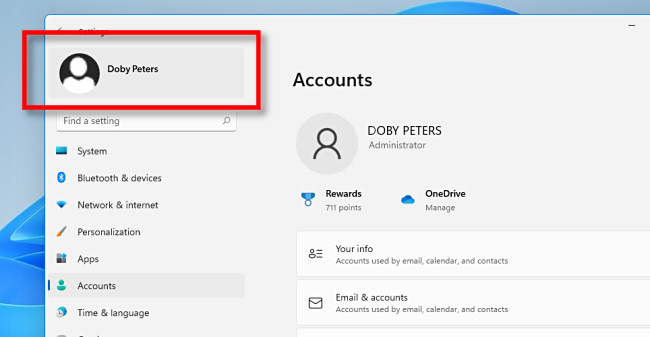Windows 11 online accounts have transformed the way users manage their digital experiences, connecting them seamlessly to various applications. With the introduction of the Outlook app in Windows 11 version 23H2, users can now effortlessly manage email, calendar, and contacts within a single interface, simplifying the configuration of their online accounts. This new approach encourages users to focus on using a more centralized service instead of navigating multiple settings. In Windows 11 settings, the option to manage online accounts remains, but it’s crucial to understand the shift in functionality, particularly regarding how these accounts integrate with apps from the Microsoft Store. Learning to configure accounts Windows 11 properly ensures that you make the most of the updated features, enhancing productivity and streamlining your workflow.
In the evolving landscape of Windows operating systems, managing online credentials has become increasingly user-friendly, especially with Windows 11. The recent enhancements, particularly the rollout of the unified Outlook application, mark a significant change in how users interact with their digital tools. Rather than juggling separate applications for email and scheduling, everything is now centralized within Outlook, providing a cohesive experience for managing tasks. As users explore the configuration of their online profiles, they will find that the options available in Windows 11 settings have adapted to this new integrated model, focusing on ease of use. By understanding these changes, individuals can better navigate their online account management in Windows 11, fostering a more efficient digital environment.
Managing Online Accounts in Windows 11
Windows 11 provides users with the capability to manage online accounts seamlessly. As your digital landscape evolves, the ability to maintain various accounts becomes crucial. Navigating to the ‘Settings’ app can help you access the ‘Accounts’ section, where you will find options for managing both email and other app accounts. In Windows 11, with the introduction of version 23H2, a clearer distinction is drawn between these types of accounts. Users should focus on managing accounts specifically for other applications since email functionalities have shifted to the new Outlook app. Therefore, it’s essential to familiarize yourself with this updated interface.
Deciding to manage your online accounts efficiently in Windows 11 not only streamlines your digital workspace but also enhances productivity. The confusion that arose from having multiple interfaces in previous versions has been somewhat alleviated with the recent updates. To effectively manage these accounts, ensure you navigate to ‘Accounts > Email & accounts’, where you will notice sections dedicated to different types of accounts. Although you may see an option for ‘Accounts used by email, calendar, and contacts’, remember that focusing on configuring accounts for general app usage is now more crucial as these integrations reflect in application performance.
Using the Outlook App for Your Online Accounts
The Outlook app has emerged as the central hub for managing your email, calendar, and contact accounts on Windows 11. This app’s introduction coincided with Windows 11’s latest update, which means that users now need to redirect their focus away from traditional email clients. By installing and configuring the Outlook app correctly, you can consolidate all your important communication tools into one platform, thereby enhancing productivity and minimizing chaos. The transition to the Outlook app is straightforward; once downloaded from the Microsoft Store, users can set up their online accounts directly within its interface.
It’s important to note that, while Windows 11 still allows the configuration of online accounts via the Settings app, these configurations will not be recognized by the Outlook app. This functional shift necessitates users to utilize the Outlook app for their email, calendar, and contacts management. If you attempt to configure your accounts in the Windows 11 settings, don’t expect the Outlook app to adopt these changes automatically. Instead, all your adjustments should take place within Outlook to ensure a seamless experience across apps and maximize the offerings of Windows 11’s latest innovations.
Transitioning to the New Outlook Experience
Transitioning from previous applications to the Outlook app in Windows 11 version 23H2 may seem challenging at first, but it is a step towards enabling a more integrated and efficient online management system. With the deprecation of the Mail, Calendar, and People apps, users are encouraged to embrace the Outlook app, which offers enriched functionalities and a more intuitive user experience. The Outlook app combines all necessary messaging and scheduling features into one platform, alleviating the dilemma of juggling different applications and streamlining your workflow.
As you consider this transition, it is essential to explore how to configure accounts properly within Outlook. The application allows for easy input of your email accounts and syncs calendars, thus ensuring you remain organized and informed. Users should take time to navigate the Outlook settings to familiarize themselves with its various functionalities, including the calendar integration, contact management, and email features. By fully embracing the Outlook app, you can not only adapt to the changes in Windows 11 but also significantly optimize how you manage your online presence.
Creating Online Accounts for Microsoft Store Apps
Windows 11 provides a straightforward method for adding online accounts that can enhance your experience with Microsoft Store applications. When you sign into Windows 11 with your Microsoft account, you gain access to a plethora of applications available in the Store, designed to boost productivity and assist in daily tasks. Utilizing the right online accounts can unlock features within these apps, allowing for seamless integration with services you frequently use.
To create and configure accounts for use with Microsoft Store apps, simply navigate to ‘Settings > Accounts’ and select the appropriate options. Here, you can add the necessary online accounts, enhancing the overall functionality of the apps you wish to use. This process ensures that all applications are synced and cohesive, providing a fluid user experience when transitioning between tasks. Remember, the more familiar you become with setting up these accounts, the more streamlined your interactions with Microsoft Store apps will be.
Configuring Your Accounts in Windows 11 Settings
Configuring accounts in Windows 11 through the Settings app is a crucial aspect of personalization and system efficiency. As users delve into the settings, they will find a dedicated section for ‘Accounts’, which allows for the management of both email and app accounts within the operating system. This becomes particularly important for individuals who heavily rely on different applications for their daily activities and wish to optimize their account settings accordingly.
Despite the functionality provided by the Settings app, it’s important to note that users should focus on configuring their email and calendar accounts directly within the Outlook app. This ensures that all changes made are recognized and effective. The Settings interface may offer options for adding accounts, but the synchronization and features you can leverage from the Outlook application bring a different level of convenience for managing your organized life and work.
Maximizing Productivity with Windows 11 Online Accounts
Maximizing productivity with your accounts in Windows 11 is all about leveraging the tools and settings available to create a workflow that suits your personal or professional needs. The introduction of the Outlook app, especially in version 23H2, emphasizes the need to centralize your online accounts. By properly managing your accounts within Outlook, you streamline your email communications, scheduling, and task management into a single application, which can save time and improve overall efficiency.
Utilizing the accounts feature effectively means understanding how to integrate your personal and work-related online accounts properly. Windows 11 makes it easy to add these accounts within the system settings, but the real power comes when you focus on how Outlook can manage them. By configuring your online accounts fully within the Outlook app, you not only stay organized but also make use of advanced features like reminders and linked calendars, which inherently enhances your productivity and reduces the chances of overlooking important tasks.
Exploring the New Features of Windows 11
Windows 11, especially with the version 23H2, introduces a variety of new features aimed at improving user experience and efficiency. One significant update is the rollout of the Outlook app, which consolidates previous functionalities of Mail, Calendar, and People into a singular platform. As users navigate through the latest interface, they are encouraged to explore these advancements, which can significantly impact daily tasks and overall workflow. The updated system settings within Windows 11 make it easier for users to transition to this new setup.
These new features extend beyond account management; they include aesthetic improvements and enhanced system performance. Windows 11 has been designed with user satisfaction in mind, and as users dive into the new elements, it becomes clear that their online experience will be smoother and more integrated. Familiarizing oneself with these features, particularly the Outlook app for managing online accounts, will not only elevate the user’s workspace but also ensure they remain up-to-date with technological advancements.
Understanding the Impact of Windows 11 Changes
In understanding the impact of changes brought by Windows 11 version 23H2, it’s essential to recognize how these updates pertain to online account management. The modification of transforming standalone apps like Mail and Calendar into a unified Outlook application exemplifies Microsoft’s endeavor to streamline user experience. Users shifting to the Outlook app are likely to find that their workflow is enhanced, promoting better productivity as various tools are nested in one location.
Despite the positive aspects of these changes, users may face initial confusion regarding the dual interfaces available in the Settings app for configuring email and other online accounts. Acknowledging that the old methods are gradually being phased out is key; focusing on the Outlook app for any account management moving forward will ensure users are utilizing the most efficient means of handling their communication and scheduling.
Transitioning to Alternate Email Solutions in Windows 11
As Windows 11 evolves, users are encouraged to consider transitioning to alternate email solutions that align with their current needs. With the phased retirement of the Mail, Calendar, and People apps, many users find themselves reevaluating their email strategy. The Outlook app not only satisfies these needs with its robust functionality, but it also integrates features that allow for more effective communication management. Users are advised to explore Outlook’s capabilities or consider other email solutions that offer similar functionality.
Making a transition doesn’t have to be daunting. Users are advised to take small steps in adapting to the Outlook app while gradually moving away from older systems. The act of setting up accounts and configuring them for optimal use can be broken down into manageable tasks. By familiarizing yourself with the features available, you can quickly determine the best way forward, ensuring that you maintain an organized and efficient system within the evolving landscape of Windows 11.
Frequently Asked Questions
How do I manage online accounts in Windows 11?
To manage online accounts in Windows 11, open the Settings app and navigate to Accounts > Email & accounts. Here, you’ll find sections for different types of accounts, including those used by email and calendar and others used by apps. Note that for email and calendar accounts, it’s best to configure them directly in the Outlook app rather than the Windows 11 settings.
What is the role of the Outlook app in Windows 11 for online accounts?
In Windows 11, the Outlook app serves as the central hub for managing online accounts related to email, calendar, and contacts. Following the update in Windows 11 version 23H2, the Outlook app replaces the previous Mail, Calendar, and People applications, thereby centralizing account management in one application.
How do I configure accounts in Windows 11 for third-party apps?
To configure accounts in Windows 11 for use with third-party apps, go to Settings > Accounts > Email & accounts. In this section, you can add accounts specifically for apps. Keep in mind that you should focus on adding accounts for non-email apps since email, calendar, and contacts should be configured directly in the Outlook app.
What should I do with email and calendar accounts after the Windows 11 version 23H2 update?
After updating to Windows 11 version 23H2, it’s recommended to manage your email and calendar accounts directly in the Outlook app instead of the Settings interface. The earlier manage options for email and calendar accounts in the Settings app are no longer effective as the Outlook app does not recognize them.
Are the Mail and Calendar apps still available in Windows 11?
As of Windows 11 version 23H2, the Mail and Calendar apps are being phased out, and users will not be able to download them from the Microsoft Store. It is advisable to transition to using the Outlook app for all email, calendar, and contacts needs moving forward.
Can I still add online accounts in the Windows 11 settings after the update?
Yes, you can still add online accounts in the Windows 11 settings under Accounts > Email & accounts, but for email and calendar functionality, you should configure those accounts directly in the Outlook app for them to work properly.
How will the change to the Outlook app affect previously added online accounts?
The change to the Outlook app means that any online accounts added in the Windows 11 settings under Email & accounts for email and calendar will not be recognized by the Outlook app. It is important to transition your email, calendar, and contacts accounts to the Outlook app for seamless access.
How do I access settings for third-party apps in Windows 11?
To access settings for third-party apps in Windows 11, go to Settings > Accounts > Email & accounts. Here, you can add accounts for different applications, particularly those not related to email, calendar, or contacts which should be managed through the Outlook app.
What is the best practice for managing email accounts in Windows 11?
The best practice for managing email accounts in Windows 11 is to use the Outlook app, especially after the version 23H2 update, as it is specifically designed for this purpose and offers better integration and functionality for organizing email, calendar, and contacts.
Will there be any future updates affecting online accounts in Windows 11?
While future updates could bring additional features or changes, as of now, Windows 11 version 23H2 has firmly integrated account management within the Outlook app and phased out support for the Mail and Calendar apps, suggesting a strong shift towards a unified management approach.
| Key Point | Details |
|---|---|
| Windows 11 Online Accounts | Allows sign-in using Microsoft, work/school, and local accounts, as well as other online accounts. |
| New Outlook App | In version 23H2, Outlook replaces Mail, Calendar, and People apps for managing email and contacts. |
| Configuration | Users should add email, calendar, and contacts accounts directly in the Outlook app, despite the settings interface still displaying legacy options. |
| Deprecation of Mail & Calendar Apps | Future updates will remove these apps; reliance on them is discouraged. |
| Configuration Interface | The settings section for email accounts still exists but does not integrate with the Outlook app. |
Summary
Windows 11 online accounts enhance user experience by allowing not only local account variants but also streamlining processes through the new Outlook application. With the introduction of Windows 11 version 23H2, all email, calendar, and contacts functionalities are centralized within the Outlook app, marking a significant shift from previous versions. Users need to prioritize adding their email and related accounts directly in Outlook, as legacy configurations are unsupported. This restructuring encourages users to adapt swiftly to the Outlook app as Microsoft phases out older applications, ensuring a modern, efficient workflow within Windows 11.